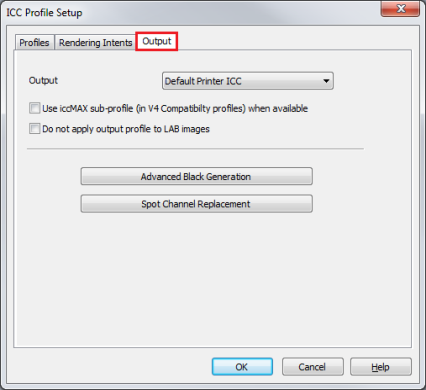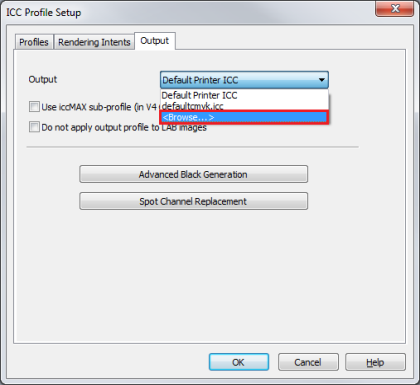| Output Profiles | |
|---|---|
|
An Output Profile is a profile that corrects color shift due to idiosyncrasies in the media, ink, and printer options. You can set and modify your Output Profiles using the Output tab of the ICC Profile Setup dialog.
(RIP-Queue)
(Job Editor)
You can modify the following settings:
Use the [Output] drop-down box to determine the Output Profile you will use.
V4 profiles with an embedded V5 profile (as a sub-profile tag) are also supported.
Applying an Output Profile to an L*a*b* image will convert the L*a*b* image data to CMYK values contained inside the media output profile. It is strongly recommended that you do apply Output Profiles to L*a*b* images.
If you want to print an L*a*b* image without applying an output profile you can check this box to do so. For example, if you are using an RGB contone printer without color management, you will want to check this box so the L*a*b* data can be converted to a generic RGB that the printer can output.
The [Advanced Black Generation] button opens the Advanced Black Generation dialog.
[Spot Channel Replacement] allows you to print files designed for a spot color workflow on printers without spot color channels. For example, the spot colors on a CMYKSS file can be converted to CMYK so the file can be printed correctly on a CMYK printer. Click the [Spot Channel Replacement] button to modify these settings.
TIP: To learn about the difference between the Device Gamut and ICC Profile Output Gamut, see an article of Difference between “Device Gamut” and “ICC Profile Output Gamut”. TIP: To learn about ICC Profile Swatch, see an article of ICC Profiles Swatch Options. |
Figure 1
Figure 2 |